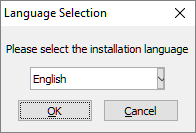To install HammerDB on Windows you have the option of using the self-extracting installer or zipfile. The self-extracting installer will create an uninstall executable for you. A zipfile installation can be deleted manually. In both cases the install is entirely self-contained within the installation directory.
Double click on the Setup file and the language choice is shown.
Click continue to begin the installation.
Click next to acknowledge the version
Accept or modify the destination location.
Review the settings before starting copying files.
The files will be copied and the uninstall built
Click Finish and launch HammerDB
HammerDB will start ready for you to use
As an alternative to the self-extracting installer you can download and extract the zipfile into a directory of your choice.
After installation double-click on the "Windows Batch File" hammerdb to start hammerdb.